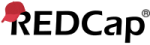Facility Assessment CHC PHCPID 21
Data Import Tool
This module may be used for importing data into this project from a CSV file or alternatively from an XML file in CDISC ODM format. Below are the steps you will need to follow in order to import your data successfully into this project.
 NOTICE: This project is currently in Development status. Real data should NOT be entered until the project has been moved to Production status.
NOTICE: This project is currently in Development status. Real data should NOT be entered until the project has been moved to Production status.Instructions:
1.) You may import a modified version of a CSV data export file, or you can obtain a blank CSV data import template that you can save locally and add data that you wish to import.
Download your Data Import Template. Also download with other delimiters:
Semicolon (;),
Tab
(with records in row format), or alternatively download the template with records in column format. Also download with other delimiters:
Semicolon (;),
Tab.
2.) Add data to the file, and save it. Be sure the Variables/Field Names are not changed or an error may occur. All multiple choice fields (e.g., dropdown, radio) must have the raw coded value (rather than the choice label) entered in those cells, or else it cannot be processed. These coded values can be found in the
Codebook.
3.) Choose your upload settings below, and select the data file located on your device. Then click the 'Upload File' button to begin the upload process.
The data file will be checked for errors to ensure that all the data is in the correct format before it is fully imported into the project.
By default, the data will be imported in real time; however, you may choose to import the data using a background process in which you will be notified via email
once your data has been successfully imported.
| REDCap 15.1.0 - © 2025 Vanderbilt University - Cookie policy |
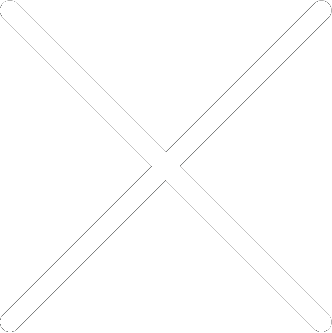
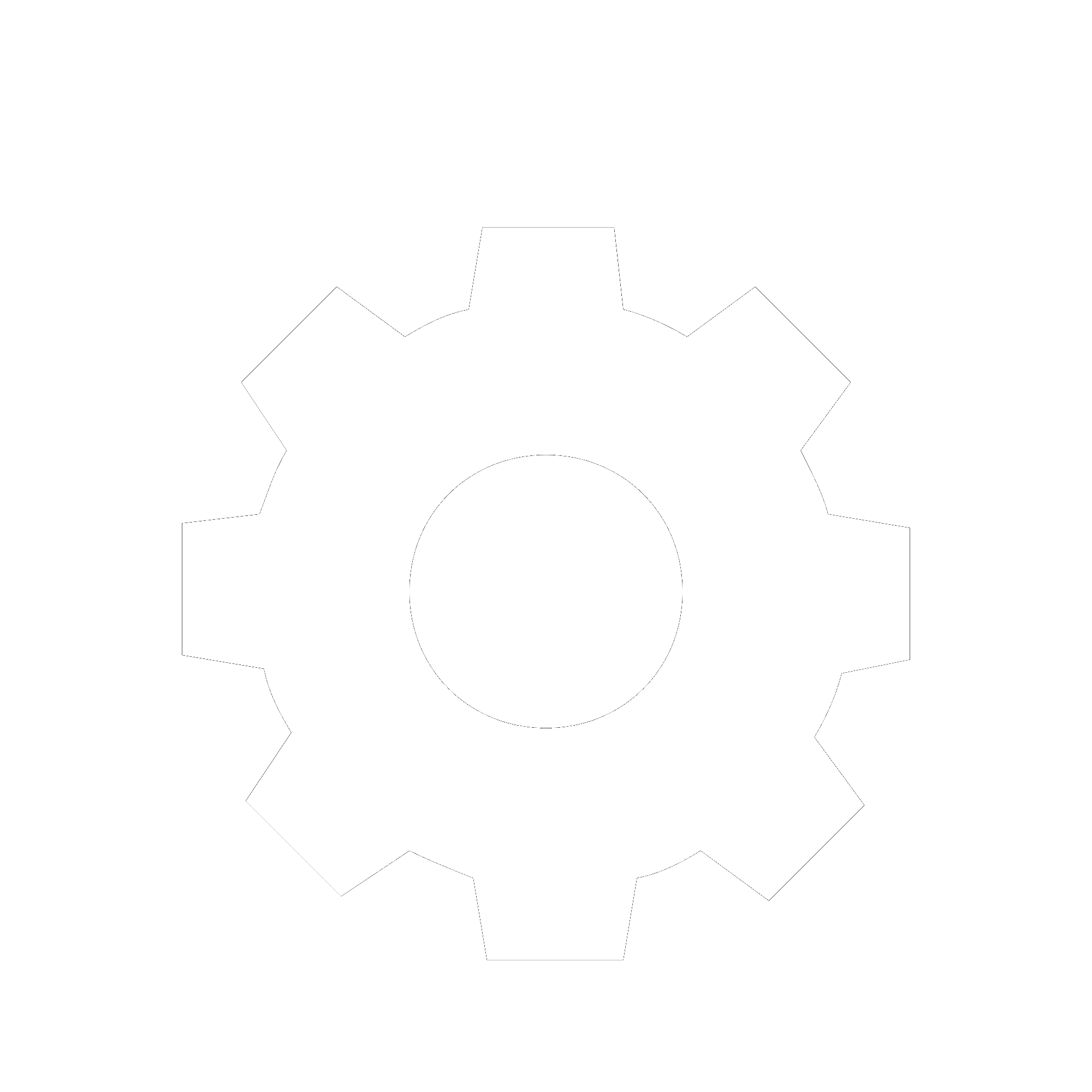
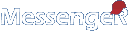
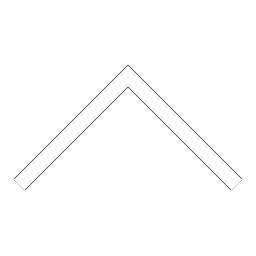
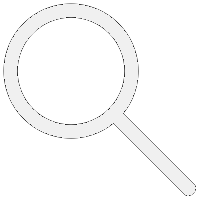

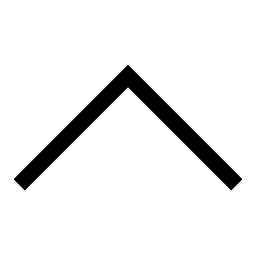
 Add users
Add users Remove users
Remove users Download as Excel/CSV
Download as Excel/CSV