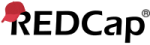On this page you can create and configure multiple display languages for your project (for surveys, data entry forms, alerts, survey invitations, etc.) or alternatively export and import translations using a file. Do not forget to save your changes (keyboard shortcut: CTRL-S) at any time on this page when you are done editing. NOTE: This page will not auto-translate your text for you, but provides tools so that you may easily translate them yourself. Learn more.
Multi-language support in REDCap works by providing translations for each display item, i.e. field labels, choice labels, and user interface elements, but also for items such as email subjects and body texts of alerts and automated survey invitations. Translations for each supported item can be set on this page. In case an item is not translated, the item will be shown in the language defined as fallback, or, if not set there either, the default text will be used.
The default language is defined as the one that has been used to set up the project's data dictionary (i.e. what is shown in the Online Designer). A default language must always be defined, although it is possible to not expose it to the user (by setting its Active state to off). Furthermore, note that by default, a language is turned off for instruments in data entry and survey modes unless explicitly turned on. Show less.
Multi-Langauage Management is currently turned off in this project!
ATTENTION: The underlying project data has changed since this page was loaded. It is suggested that you save any unsaved changes and then reload this page before you make any further changes.
Initializing ...
Manage the available languages in this project using the table and options below by following these steps:
- Create a base language. This is the language that corresponds to the project's language, i.e. the language of the REDCap user interface elements, such as this text, or the label of a submit button. This usually also matches the language used for field labels, survey instructions, etc., but not necessarily. Mark this language as the Base Language. If this language matches your data dictionary language, then you might want to mark it as the Fallback as well.
- In case your data dictionary elements are not matching the Base Language, add a matching language. You probably will set this as the Fallback language (the ultimate fallback will always be the Base Language for all user interface elements, and the data dictionary elements as set up outside of Multi-Language Management will provide the ultimate fallback for those in case the Fallback does not provide a value).
- Add any other languages that you wish to offer.
- Provide translations for the different languages by clicking the tabs above, or use the icons to the right of each language in the table shown below. Keep in mind that languages have to be Active and enabled for individual instruments in data entry and/or survey modes separately.
- Test your translations by switching back and forth between languages on your data entry forms and/or surveys. Note that only active languages will be available for selection on those places.
- Learn how to implement some language-related action tags, such as
@LANGUAGE-SET, if desired. Learn about them here:
Export or import general settings? :
Currently, there are no languages set up in this project.
(Optional) For surveys, designate a field for storing a participant's language preference
Use this feature to set a source for a participant's language preference (their initial language setting). This must be a radio or dropdown field with choices matching the language ID you have defined for each language above, or a text box field with no field validation. The value of this field can be set manually through data entry/data import or with the @LANGUAGE-CURRENT-FORM/SURVEY action tags. The value of this setting will dictate the language used for rendering Automated Survey Invitations, Alerts, and PDFs. Text box fields are denoted with [T] while radio and dropdown fields are denoted with [R] and, in case they include all language keys, are highlighted with a green background.
Warning: The field's options do not include all active languages!
NOTE: Similar to a designated email field, when this field exists on multiple events in longitudinal projects, on a repeating instrument, or on a repeating event, the field's value will be synchronized across all instances/events so that changing it in one location will change the value across all events/instances where the field appears.
This is the default language. Thus, items cannot be edited here, but they can be modified in the Online Designer (or via Data Dictionary upload) and the Survey Settings page. However, fields and individual survey settings can be set to be excluded from translation here. If you wish to begin/continue translating the default language text, click a language button above.
Use this page to manage which instruments will be translated, separately in data entry and survey modes. Furthermore, use it to navigate to the various sub-pages, such as field exclusions (default language only), or translations of field items (labels, etc.), survey settings (title, instructions, etc.) and ASI emails.
| Instrument | Data Entry | Survey | Fields | Survey Settings | ASIsASI Language Source | Export |
|---|
Tip: It is possible to set the initially displayed language of a survey by supplying the URL parameter __lang, which must be set to a valid (active) language id (case-sensitve!). Example: https://iihmrdelhi.org/redcap/surveys/?s=SURVEYHASH&__lang=es. When used, this will override both a survey respondent's previous choice (stored in a browser cookie) as well as the language preference field. The @LANGUAGE-FORCE action tag will still take precedence, though.
Tip: Choose your "ASI Language Source" wisely - If ASIs have been translated in your MLM setup, it is typically recommended that you utilize the "Language preference field" option for determining the translation to be used for an ASI survey invitation. Choosing "User's or survey respondent's active language" as the ASI Language Source can have unexpected results. For example, if a participant's survey response triggers the ASI, the ASI's invitation text will be output in the correct language since it uses what the participant has chosen previously. However, if the ASI is triggered by an action of the project user, such as a data import or saving a data entry form, the ASI's text will be in the language of the project user, which may not be the language that the participant prefers.
Fields Tasks/Fields Instrument: – |
NOTICE: This instrument is an Adaptive or Auto-scoring instrument, which is validated for its specific language and should never be translated. Therefore, translation has been disabled for this instrument.
NOTICE: This instrument was imported from the REDCap Shared Library. Please be cautious when translating a validated instrument into a different language as it may affect the instrument's validity and may not be permitted by the copyright holder. Please investigate directly with the copyright holder before taking next steps.
There are no translatable fields on this form. They may have been excluded from translation.
Survey Settings Instrument: – |
ASIs Instrument: – |

| # | Field Name | Excluded |
|---|
| Translation |
|---|
| Setting | Excluded |
|---|
There are no options to be set for the default language. Please choose another language.
This is the default language. There are no items on this tab that can be edited for the default language.
Please choose another language.
Project Title
There are no MyCap settings in this category that can be translated.
There are no items matching the current filter criteria.
There are no MyCap settings in this category that can be translated.
There are no items matching the current filter criteria.
There are no MyCap settings in this category that can be translated.
There are no items matching the current filter criteria.
This is the default/reference language. Thus, items cannot be edited here, but they can be modified on the Alerts & Notifications page. However, individual alerts can be set to be excluded from translation here. If you wish to begin/continue translating the default language text, click a language button above.
Use this page to manage which alerts should be translated. Alerts that are turned off will not show up for (nor be translated into) other languages. Note that since alerts can be set up for various purposes and triggered in different contexts, it is not possible to automatically determine the language that should be used to render an alert. Therefore, for each alert, the source for the language information needs to be set. This can either be the 'Language preference field' (as set on the 'Languages' tab; this is the default), or the 'User's or survey respondent's active language' (as set in their profile/browser cookie).
| ID | Alert | Excluded | Language Source |
|---|
There are no alerts that can be translated.
There are no items matching the current filter criteria.
This is the default language. There are no items on this tab that can be edited for the default language.
Please choose another language.
Note that some tabs on this page, such as Missing Data Codes or Protected Email Mode, will only be shown when the corresponding features are enabled in this project. If nothing is displayed below, then there is nothing to translate here.
You may translate any of the REDCap's stock user interface elements seen on forms/surveys, such as field validation error messages, survey submit buttons, and other things that typically cannot be defined in a project. Please keep in mind that you probably do not need to translate all user interface items since it is likely that many of them might not be used on your forms/surveys. Tip: Use the 'highlight' feature on the Settings tab above to highlight all untranslated text on the page as a quick way of determining which specific elements need to be translated.
This is a subscribed system language. Therefore, user interface items cannot be edited.
Note, this is a subscribed system language, but you may provide select overrides of individual items.
There are no items matching the current filter criteria.
Admin-only settings
Translation Snapshots
A snapshot of your current translation settings (all translations and settings for all languages) can be saved and stored by clicking the 'Create Snapshot' button on this page. All snapshots can be accessed and downloaded at any time from the table below (click the 'Show/Hide Snapshots' link to toggle display of the table). There is no limit to how many snapshots can be created. Creating a snapshot can be useful to allow you to revert your translations back to a specific point in time, if desired, by downloading the snapshot (a ZIP file) and re-importing the individual files (one per language) contained in it. Note that restoring this way will be based on a best effort scheme, as the underlying project structure may have changed since the snapshot was created.
Note, when creating a snapshot, it will always reflect the currently saved state. Thus, any unsaved changes will not be included in the snapshot. Furthermore, when the project status is PRODUCTION, snapshots will not contain any drafted changes.
| Timestamp | Created by | Actions |
|---|
Add New Language
| You may click on the Language ID from the list below to populate in the Language ID and Language Display Name. | |||||||||||||||||||||||||||||||||||||||||
|
| ||||||||||||||||||||||||||||||||||||||||
Edit Language ID: Name
| You may click on the Language ID from the list below to populate in the Language ID and Language Display Name. | |||||||||||||||||||||||||||||||||||||||||
|
| ||||||||||||||||||||||||||||||||||||||||
Update Language ID: Name
Import General Settings
Delete Language? ??
Are you sure you want to delete this language?
Delete Snapshot?
This action cannot be undone!
Export Language ?? Export General Settings
Please choose what to include in the export file, and set export options.
Include the following:
Export Options:
NOTE: The export will reflect the currently SAVED state only. Thus, any unsaved changes will NOT be contained in the export file.
Review Changed Items
The values of some project or user interface items have changed since translations for these were last saved. Thus, the translations might be outdated and should be reviewed.
| Item | Default text | Translation | Action |
|---|
Note: Please ensure you are using a Language ID from the list if you wish to utilize a specific language in the MyCap app.
|
|
| REDCap 15.1.0 - © 2025 Vanderbilt University - Cookie policy |
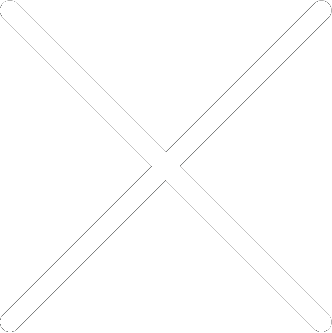
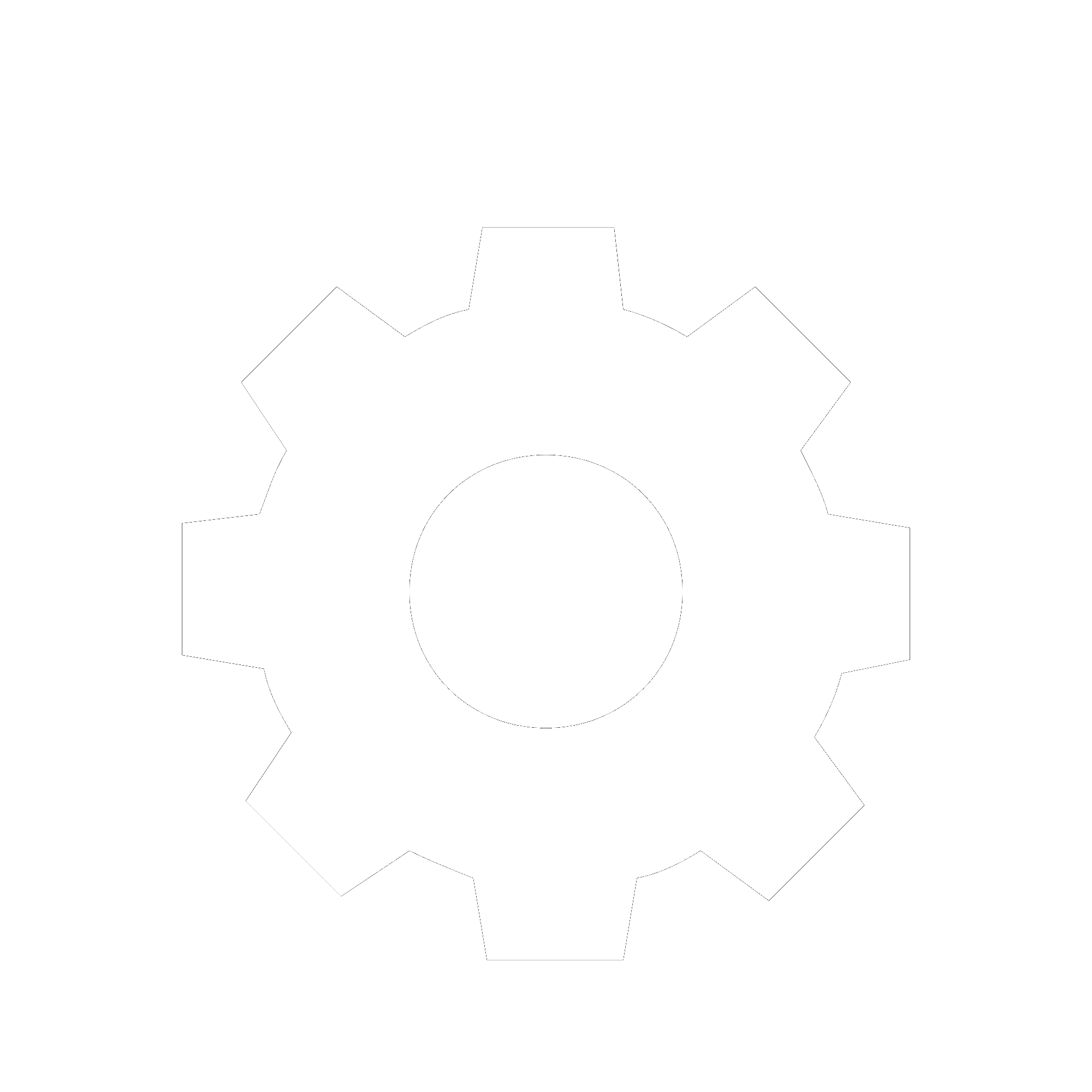
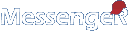
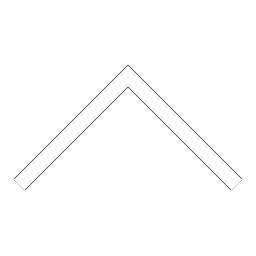
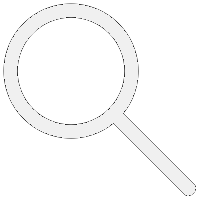

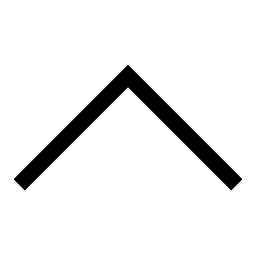
 Add users
Add users Remove users
Remove users Download as Excel/CSV
Download as Excel/CSV