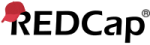This module allows you to easily view reports of your data, inspect plots and descriptive statistics of your data, as well as export your data to Microsoft Excel, SAS, Stata, R, or SPSS for analysis (if you have such privileges). If you wish to export your *entire* data set or view it as a report, then Report A is the best and quickest way. However, if you want to view or export data from only specific instruments (or events) on the fly, then Report B is the best choice. You may also create your own custom reports below (if you have such privileges) in which you can filter the report to specific fields, records, or events using a vast array of filtering tools to make sure you get the exact data you want. Once you have created a report, you may view it as a webpage, export it out of REDCap in a specified format (Excel, SAS, Stata, SPSS, R), or view the plots and descriptive statistics for that report.
:reportID inside the square brackets (e.g. [bar-chart:status_field:178] or when calling the API Report Export method for the REDCap API. The API Report Export method allows you to export all the data from REDCap for a given report programmatically by using a computer-to-computer call without having to log in to REDCap on a webpage in order to download the report data. The report ID must be provided explicitly in the API Report Export call. For more information on the API and the details of using this specific API method, please see the API Documentation.|
|
A
|
All data (all records and fields)
|
| |||
|
|
B
|
Selected instruments (all records)
|
Select one or more instruments below for all records.
Instruments
– OR –
based on the selections above
| |||
|
|
| REDCap 15.1.0 - © 2025 Vanderbilt University - Cookie policy |
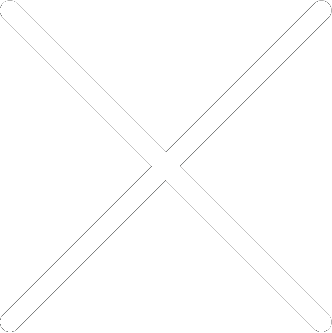
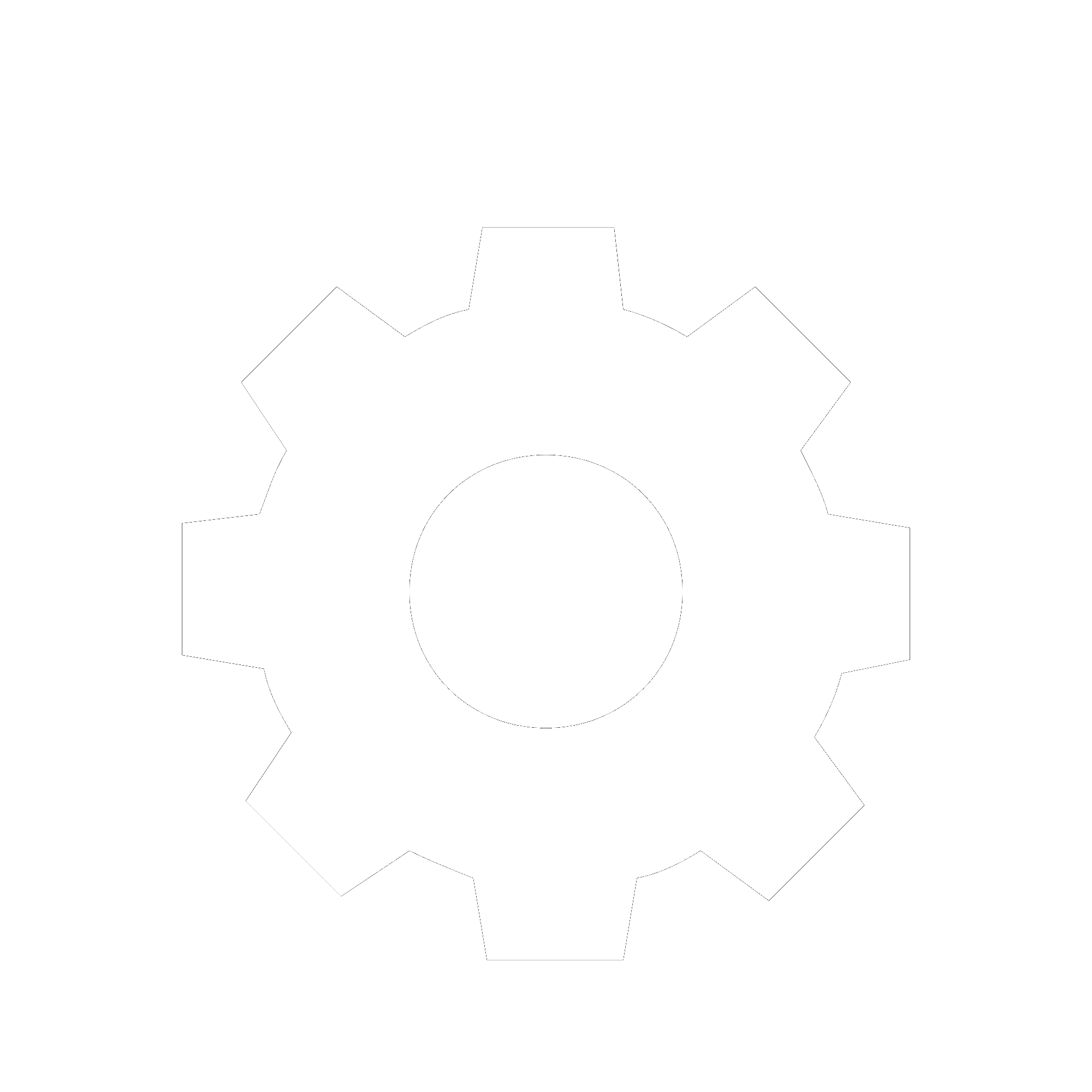
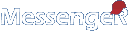
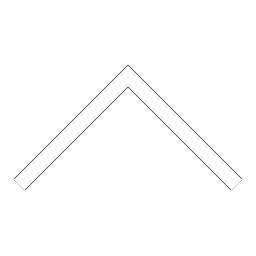
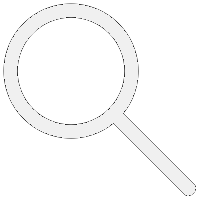

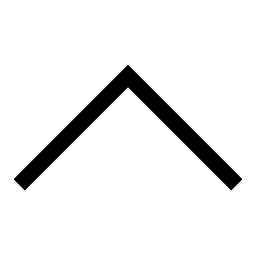
 Add users
Add users Remove users
Remove users Download as Excel/CSV
Download as Excel/CSV