Changes you make to REDCap instruments are not automatically pushed to existing participants. You must explicitly indicate that changes you have made should be published to the MyCap mobile app. However, new participants will always receive the most recent instrument fields.
This page allows you to build and customize your data collection instruments one field at a time. You may add new fields or edit existing ones. New fields may be added by clicking the Add Field buttons. You can begin editing an existing field by clicking on the Edit icon. If you decide that you do not want to keep a field, you can simply delete it by clicking on the Delete icon. To reorder the fields, simply use the icon to drag and drop a field to a different position within the form below (you may also click this icon to see extended move options). Checking the checkbox in the right upper corner of each field will add the field to the multi-field selection, allowing you to quickly modify several fields at once.NOTE: While in development status, all field changes will take effect immediately in real time.
| Current instrument: Form name:nd_followup_form_9th_month
|
 IMPORTANT NOTICE: It is your responsibility as a REDCap user to ensure that you do not upload any videos or files that contain confidential or sensitive information (e.g., PHI or PII), as well as copyrighted material, to third-party websites such as YouTube, Vimeo, etc. REDCap is not responsible for anything that you upload to third-party websites.
IMPORTANT NOTICE: It is your responsibility as a REDCap user to ensure that you do not upload any videos or files that contain confidential or sensitive information (e.g., PHI or PII), as well as copyrighted material, to third-party websites such as YouTube, Vimeo, etc. REDCap is not responsible for anything that you upload to third-party websites. @MC-FIELD-SLIDER-BASIC=[MIN]:[MAX]:[STEP]: This is a MyCap annotation used with slider fields. Example:
@MC-FIELD-SLIDER-BASIC=0:10:1 is scale from 0 to 10 step by increments of 1, where the slider cannot have more than 13 steps. See documentation . Note that REDCap slider does not accept values < 0 and > 100.
@MC-FIELD-SLIDER-CONTINUOUS=[MIN]:[MAX]:[MAX FRACTIONAL DIGITS]: This is a MyCap annotation used with slider fields. Example
@MC-FIELD-SLIDER-CONTINUOUS=0:100:0 is scale from 0 to 100 with no fractions. See documentation. A REDCap slider will default to this if no annotation is specified. Note that REDCap slider does not accept values < 0 and > 100. REDCap slider does not accept fractions, so always use 0 as the last number.Learn how to use...
How to embed a field elsewhere
Learn how to customize your instrument or survey by using Field Embedding.
How to modify multiple fields together
To copy, move, or delete multiple fields at the same time, hold the Ctrl or Cmd key on your keyboard and click the field to reveal the Quick-modify field(s) feature.
Show:
Field Navigator
You can quickly move to (and select a field) by using the 'Go to field' widget (keyboard shortcut: CTRL-G or CMD-G).
| REDCap 15.1.0 - © 2025 Vanderbilt University - Cookie policy |
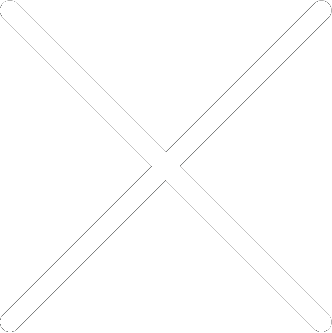
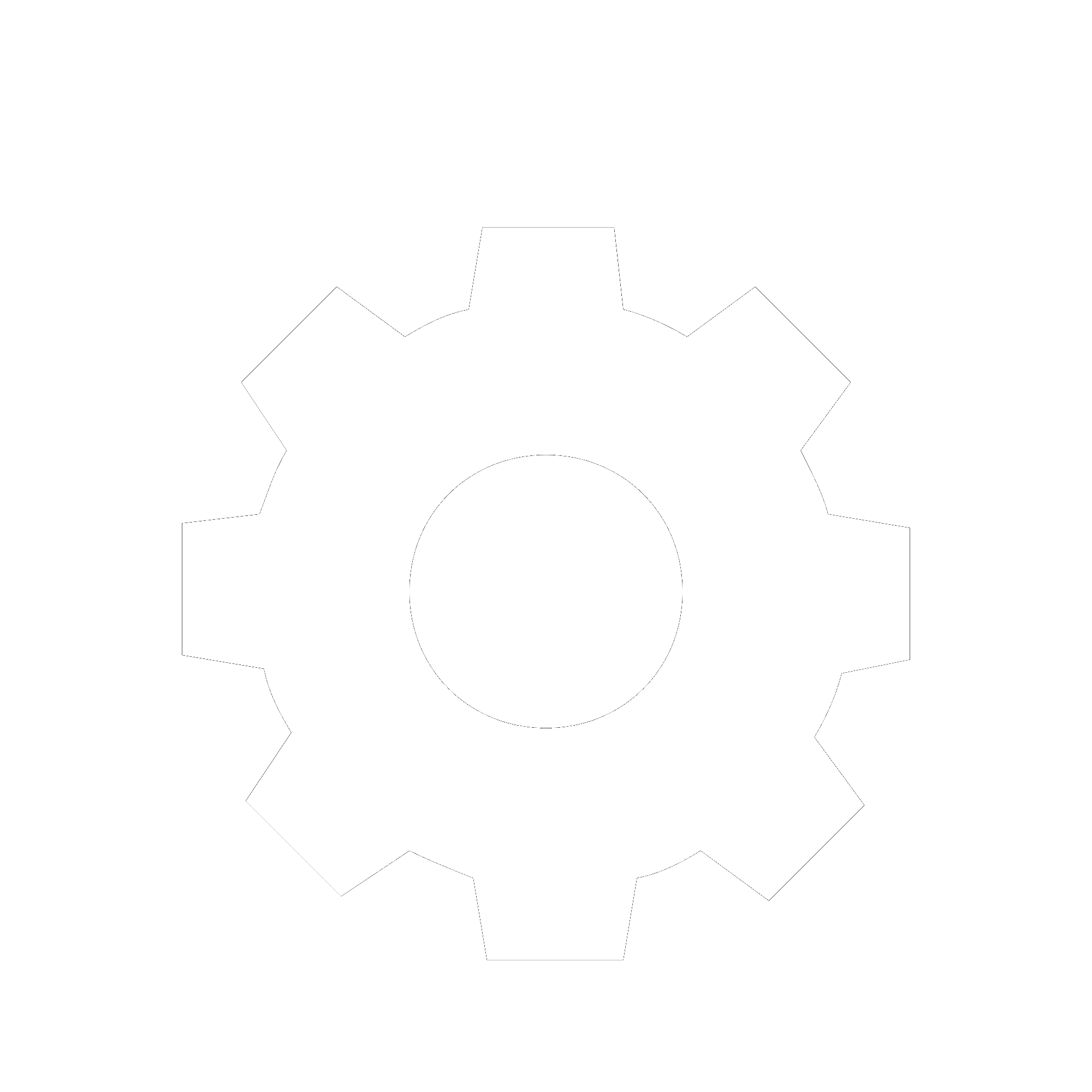
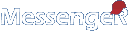
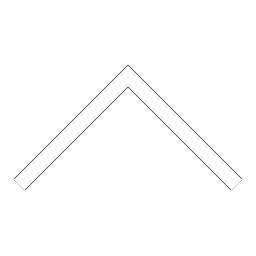
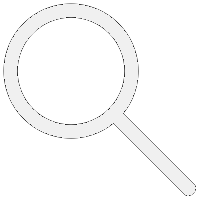

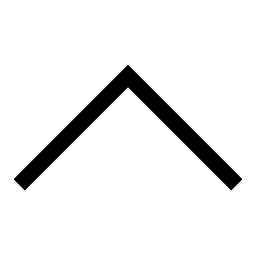
 Add users
Add users Remove users
Remove users Download as Excel/CSV
Download as Excel/CSV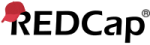




 A new MyCap configuration version has been published successfully. The page will be reloaded to reflect this change.
A new MyCap configuration version has been published successfully. The page will be reloaded to reflect this change.


