Pregnancy tracking ToolPID 31
This page may be used for granting users access to this project and for managing the user privileges of those users. You may also create roles to which you may assign users (optional). User roles are useful when you will have several users with the same privileges because they allow you to easily add many users to a role in a much faster manner than setting their user privileges individually. Roles are also a nice way to categorize users within a project. In the box below you may add/assign users or create new roles, and the table at the bottom allows you to make modifications to any existing user or role in the project, as well as view a glimpse of their user privileges.
Add new users: Give them custom user rights or assign them to a role.
— OR —
Create new roles: Add new user roles to which users may be assigned.
(e.g., Project Manager, Data Entry Person)
You can upload a CSV file to grant new users access to this project and to modify the user privileges of existing users.
Select your CSV file of users and their user rights to be added/modified:
Displayed below is a preview of all the changes you are about to commit. Please look over the changes, and then approve them by clicking the Upload button. A value with a gray background denotes that the value will not change. If it has a green background, it is being added. If yellow, it is being modified.
You can upload a CSV file to add new user roles to this project and to modify the user privileges of existing user roles.
Select your CSV file of user roles and their user rights to be added/modified:
Displayed below is a preview of all the changes you are about to commit. Please look over the changes, and then approve them by clicking the Upload button. A value with a gray background denotes that the value will not change. If it has a green background, it is being added. If yellow, it is being modified.
You can assign users to any user role by uploading a CSV file. The format for the CSV upload file can be acquired by exporting the CSV file of your existing User-Role assignments. NOTE: If you wish to modify an existing mapping, you *must* provide its unique username and role name. If the 'unique_role_name' column is not provided, user will not assigned to any role.
Select your CSV file of User-Role Assignment to be added or modified:
Displayed below is a preview of all the changes you are about to commit. Please look over the changes, and then approve them by clicking the Upload button. A value with a gray background denotes that the value will not change. If it has a green background, it is being added. If yellow, it is being modified.
User actions:
|
Role name
(click role name to edit role)
|
Username or users assigned to a role
(click username to edit or assign to role)
|
Expiration
(click expiration date to edit)
|
Project Design and Setup
|
User Rights
|
Data Access Groups
|
Data Viewing Rights
|
Data Export Rights
|
Alerts & Notifications
|
Add/Edit Reports
|
Stats & Charts
|
Survey Distribution Tools
|
Calendar
|
Data Import Tool
|
Data Comparison Tool
|
Logging
|
Email Logging
|
File Repository
|
Record Locking Customization
|
Lock/Unlock Records (instrument level)
|
Lock/Unlock Entire Records (record level)
|
Data Quality (create/edit rules)
|
Data Quality (execute rules)
|
API
|
REDCap Mobile App
|
Create Records
|
Rename Records
|
Delete Records
|
User Role ID
(auto-generated)
|
Unique Role Name
(auto-generated)
|
|---|
|
—
|
site_admin (Joe User)
 API Token
API Token
|
|
|
|
4 View & Edit |
4 Full Data Set |
|
|
|
|
|
|
|
|
|
|
|
|
|
|
|
|
|
|
|
|
—
|
—
|
What is the REDCap Mobile App?
The REDCap Mobile App is an app that can be installed on an Android or iOS tablet or mobile device so that data may then be collected in an offline fashion on that device. At some point later on, it may then be synced back to this project on the REDCap server. The app is most useful when data collection will be performed where there is no Internet service (e.g., no WiFi or cellular service) or where there is unreliable Internet service.
Once a user in this project is given 'REDCap Mobile App' privileges, they can navigate to the mobile app page on the left-hand menu and use it to set up this project inside the mobile app on their device. Once the mobile project is set up on the device, the user can collect data (which is stored locally on the device), and then at some point, sync that data back to this project on the REDCap server.
User Rights in the REDCap Mobile App
It is important to note that the user privileges inside the REDCap Mobile App mimic a user's privileges in the project on the REDCap server with regard to data collection. For instance, if a user has 'No Access' Data Entry Rights for a specific data collection instrument, then the user will also not have access to that instrument in the app. There is an additional user privilege associated with the app that allows you to choose whether or not the user is able to download data (i.e., records in this project) to the mobile app on their device. For example, you may choose not to allow them to download record data to the app if this project contains very sensitive data (e.g., PHI).
The REDCap Mobile App is an app that can be installed on an Android or iOS tablet or mobile device so that data may then be collected in an offline fashion on that device. At some point later on, it may then be synced back to this project on the REDCap server. The app is most useful when data collection will be performed where there is no Internet service (e.g., no WiFi or cellular service) or where there is unreliable Internet service.
Once a user in this project is given 'REDCap Mobile App' privileges, they can navigate to the mobile app page on the left-hand menu and use it to set up this project inside the mobile app on their device. Once the mobile project is set up on the device, the user can collect data (which is stored locally on the device), and then at some point, sync that data back to this project on the REDCap server.
User Rights in the REDCap Mobile App
It is important to note that the user privileges inside the REDCap Mobile App mimic a user's privileges in the project on the REDCap server with regard to data collection. For instance, if a user has 'No Access' Data Entry Rights for a specific data collection instrument, then the user will also not have access to that instrument in the app. There is an additional user privilege associated with the app that allows you to choose whether or not the user is able to download data (i.e., records in this project) to the mobile app on their device. For example, you may choose not to allow them to download record data to the app if this project contains very sensitive data (e.g., PHI).
Before enabling REDCap Mobile App privileges for this user, you must confirm that you understand the following things. Please be advised that regardless of this user's API export/import rights and Data Export rights, when the user uses the mobile app, their mobile app privileges will automatically give the user 'Full Data Set' rights for Data Exports (if they have 'download data' privileges for the mobile app) and will give the user both API export and API import rights *ONLY FOR REQUESTS MADE BY THE MOBILE APP*. When not using the mobile app, the user's rights will behave normally as they have been defined. NOTE: Since the mobile app requires full data export access and also requires the ability to make API exports and imports, the mobile app's privileges trump the normal user privileges during mobile app operations with the REDCap server. However, unless a person is granted the extra user privilege to 'download data for all records to the app', then they will not be able to download any data to the app from the project on the REDCap server.
Assign user to a group:
CancelSaved!
If the Data Resolution Workflow is enabled, users will be allowed to open a workflow for documenting the process of resolving issues with data in the project. This data resolution workflow, often called 'data queries' in clinical trials and studies, can be utilized either on a data entry form (clicking the balloon icon next to the field) or on the Data Quality page when finding data discrepancies. The Data Quality module will then display a new 'Resolve Issues' tab, which will allow users to view all resolved and unresolved data queries and thus resolve any queries that are still open. Different user privileges may be given to users that control whether or not users can view, open/close, or respond to data queries.
Some users may have their privileges restricted so that they have no access to the Data Resolution Workflow, thus they cannot view or edit any data queries. Those with 'view only' privileges will be able to view all opened queries but not modify them or contribute. Users with 'respond only' privileges can respond to an opened query (especially if they have been assigned to it), but can neither open nor close a data query. And users with the highest privileges can perform all of the above actions (open, respond to, and close queries).
Some users may have their privileges restricted so that they have no access to the Data Resolution Workflow, thus they cannot view or edit any data queries. Those with 'view only' privileges will be able to view all opened queries but not modify them or contribute. Users with 'respond only' privileges can respond to an opened query (especially if they have been assigned to it), but can neither open nor close a data query. And users with the highest privileges can perform all of the above actions (open, respond to, and close queries).
When the Dynamic Data Pull (DDP) is enabled for a project, two distinct user privileges may be set for any given user for utilizing different aspects of the DDP. Users may be given privileges to perform the setup/mapping process and/or to adjudicate the data to import it from the source system into the REDCap project. If given Setup/Mapping privileges, they will see a new step on the Project Setup page to navigate to the Mapping page where they can begin mapping fields from the external source system to REDCap project fields, as well as defining other settings used when pulling data from the source system. If the user has Adjudicate Data privileges, it means that they will be able to view, adjudicate, and import data coming in from the source system, which can be seen on the Record Status Dashboard and also at the top of data entry forms.
| REDCap 15.1.0 - © 2025 Vanderbilt University - Cookie policy |
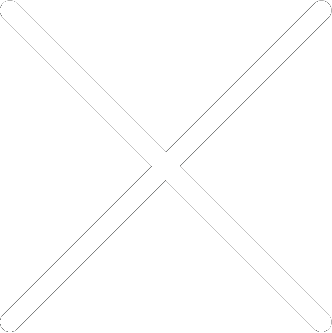
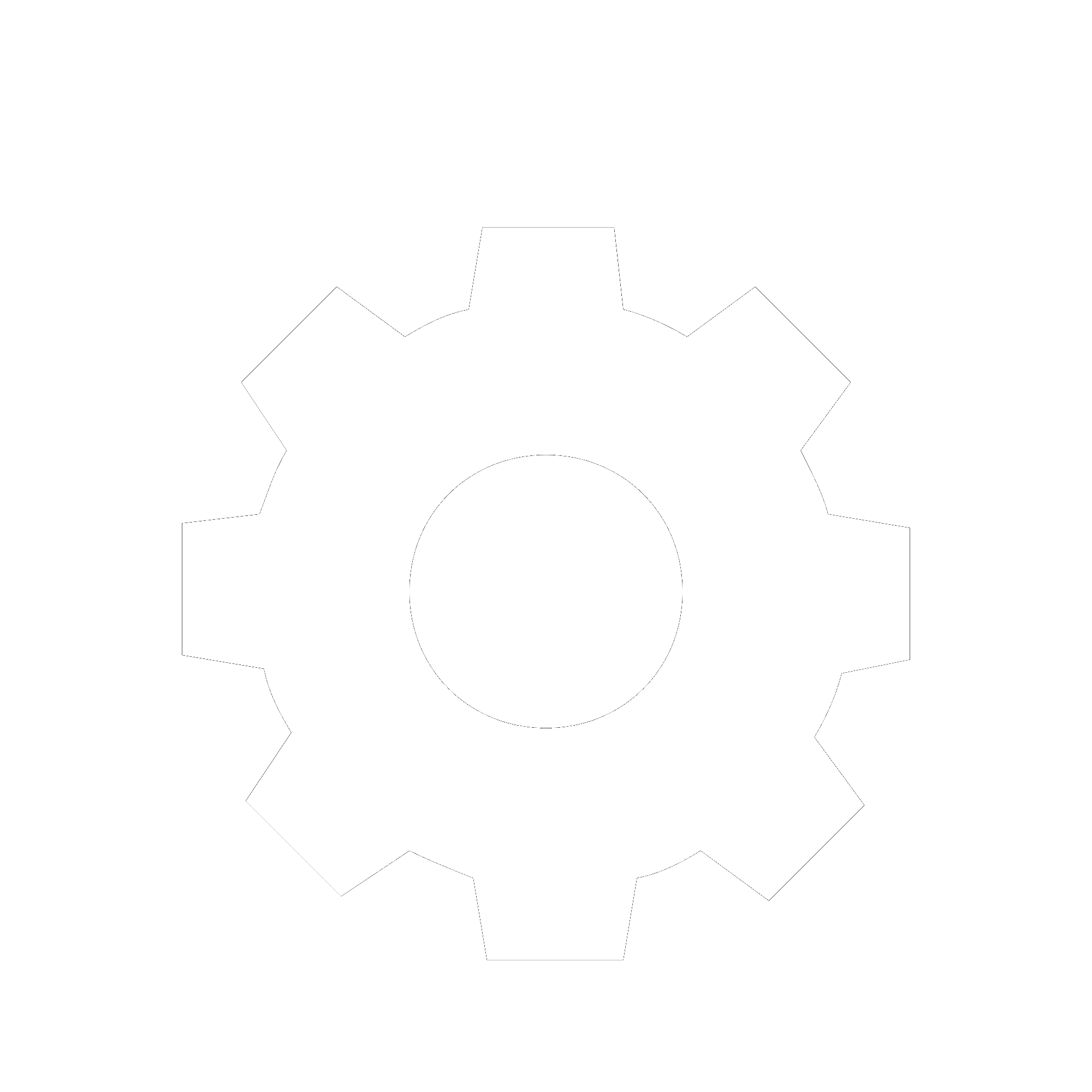
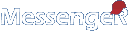
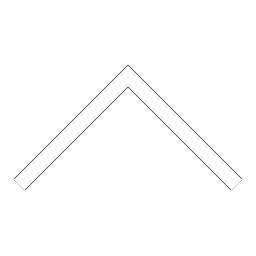
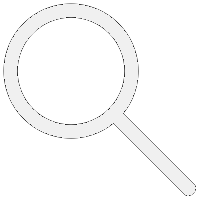

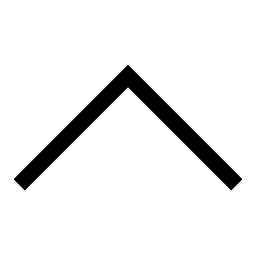
 Add users
Add users Remove users
Remove users Download as Excel/CSV
Download as Excel/CSV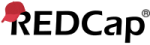




 Upload users (CSV)
Upload users (CSV) Download users (CSV)
Download users (CSV) Upload user roles (CSV)
Upload user roles (CSV) Download user roles (CSV)
Download user roles (CSV) Notify user via email?
Notify user via email?