Setting up the REDCap Cron Job
REDCap requires that a cron job be set up on your REDCap web server, in which the cron job will be run by the web server at a periodic frequency throughout the day. The cron will perform any necessary tasks that need to be performed and will run those tasks as asynchronous background processes. The steps below will guide you through setting up this cron job and troubleshooting any possible errors.
Diagnostic check
Current server type (Windows or Linux/Unix): WindowsLast cron job ran at: 10/19/2025 1:45pm
Cron job status: Good
How to schedule the REDCap cron job on a Windows server
Open the command line prompt (cmd.exe) in Windows and run the command below. This will create a Windows scheduled task that will be run once per minute. If you wish to have this scheduled task be run under a specific user account, you will additionally need to set the following parameters: [/u [domain\]user /p password]] [/ru {[Domain\]User | "System"} [/rp Password]]. If you need help, here are more details on scheduling a Windows task via command line.
Paste this command in a Windows command prompt and hit Enter:
IMPORTANT: When adding the cron job as a new scheduled task to the Windows server, be sure to set the task to "Run a new instance in parallel" under the Settings tab in the Windows Task Scheduler.
Trigger REDCap cron job in a web browser
If you are not able to set up the REDCap cron job on your web server just yet, you can easily trigger the scheduled jobs via your web browser. To trigger the jobs using a web browser, navigate to https://iihmrdelhi.org/redcap/cron.php
NOTICE: The cron job URL above is a publicly accessible URL, so anyone calling that web address can trigger the cron job. This is not really a concern unless the current server
is a test/staging server that is a copy of the production server, in which triggering the cron might send out unwanted emails that should come from the production server rather than this one.

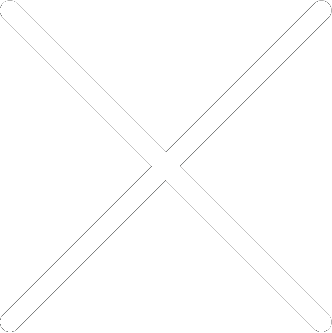
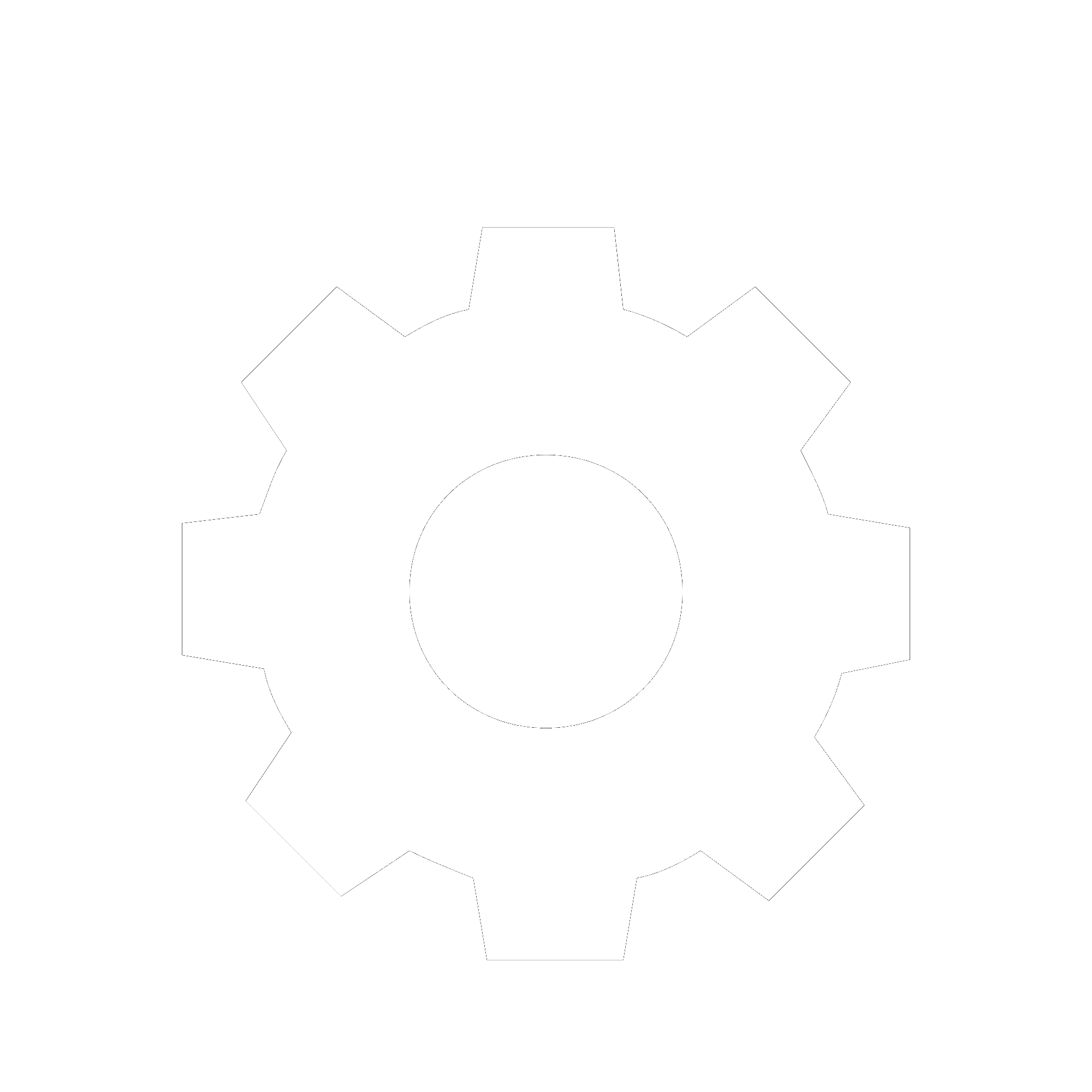
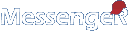
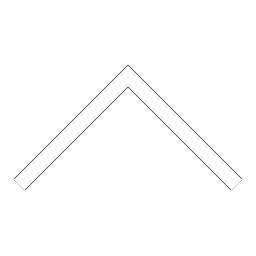
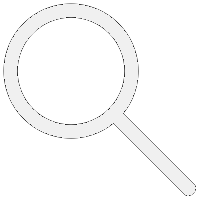

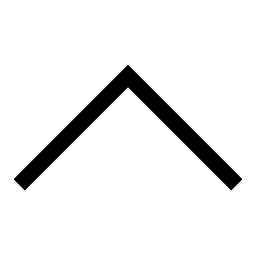
 Add users
Add users Remove users
Remove users Download as Excel/CSV
Download as Excel/CSV