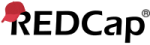When in production, you may share single data collection instruments from this project with other REDCap users around the world. This is done by uploading your instruments to the REDCap Shared Library. Select the instrument below that you wish to share. Before allowing you to share your instrument, you will be asked to fill out some basic information. (NOTICE: Copyrighted material may not be shared unless you are the owner.) What is the REDCap Shared Library?
 A new MyCap configuration version has been published successfully. The page will be reloaded to reflect this change.
A new MyCap configuration version has been published successfully. The page will be reloaded to reflect this change.Changes you make to REDCap instruments are not automatically pushed to existing participants. You must explicitly indicate that changes you have made should be published to the MyCap mobile app. However, new participants will always receive the most recent instrument fields.
This page allows you to build and customize your data collection instruments one field at a time. You may add new fields or edit existing ones. New fields may be added by clicking the Add Field buttons. You can begin editing an existing field by clicking on the Edit icon. If you decide that you do not want to keep a field, you can simply delete it by clicking on the Delete icon. To reorder the fields, simply use the icon to drag and drop a field to a different position within the form below (you may also click this icon to see extended move options). Checking the checkbox in the right upper corner of each field will add the field to the multi-field selection, allowing you to quickly modify several fields at once.NOTE: While in development status, all field changes will take effect immediately in real time.
Go to field:
| Current instrument:Form 1 Form name:form_1
|
|
| NOTE: Please be aware that branching logic and calculated fields will not function on this page. They only work on the survey pages and data entry forms. | |
| Field Label |
Variable Name
ONLY letters, numbers, and underscores
|
Question Number
(optional)
|
Required?* | Field Annotation? |

|
1, Average
2, Excellent
| Allow only 1 choice to be selected per column (radio buttons only) |
 IMPORTANT NOTICE: It is your responsibility as a REDCap user to ensure that you do not upload any videos or files that contain confidential or sensitive information (e.g., PHI or PII), as well as copyrighted material, to third-party websites such as YouTube, Vimeo, etc. REDCap is not responsible for anything that you upload to third-party websites.
IMPORTANT NOTICE: It is your responsibility as a REDCap user to ensure that you do not upload any videos or files that contain confidential or sensitive information (e.g., PHI or PII), as well as copyrighted material, to third-party websites such as YouTube, Vimeo, etc. REDCap is not responsible for anything that you upload to third-party websites.  Document was successfully uploaded!
Document was successfully uploaded!  There was an error uploading your file.
There was an error uploading your file. 
 |
Enable auto variable naming? NOTE: Best practices suggest that it is best to leave auto naming disabled so that you may define your own variable names manually. Please be advised that if you enable the auto variable naming feature, you may end up with undesirable variable names that may make statistical analysis of your data difficult, tedious, or confusing. It is recommended that variables be named so that they are sufficiently descriptive yet succinct. For example, the question 'What is your gender?' might have its variable manually defined by a user as 'gender'. Whereas with auto variable naming enabled, the variable would instead end up as 'what_is_your_gender', which is less concise and unnecessarily long. If you are not interested in manually defining your variable names, either because you will not be performing serious data analysis or for other reasons, you are free to enable the auto naming by clicking the 'Enable' button below. |
Branching Logic may be employed when fields/questions need to be hidden under certain conditions. If branching logic is defined, the field will only be visible if the conditions provided are true (i.e. show the field only if...). You may specify those conditions in the text box below for the Advanced Branching Logic Syntax or by choosing the Drag-N-Drop Logic Builder method, which allows you to build your logic in a much easier fashion by simply dragging over the options you want. You may switch back and forth between each method if you wish, but please be aware that since the advanced logic allows for greater complexity, it may not be able to be switched over to the Drag-N-Drop method if it becomes too complex.
|
Choose method below for the following field:
-
|
||||
|
Advanced Branching Logic Syntax
How to use
|
||||
| — OR — | ||||
|
Drag-N-Drop Logic Builder
|
||||
@MC-FIELD-SLIDER-BASIC=[MIN]:[MAX]:[STEP]: This is a MyCap annotation used with slider fields. Example:
@MC-FIELD-SLIDER-BASIC=0:10:1 is scale from 0 to 10 step by increments of 1, where the slider cannot have more than 13 steps. See documentation . Note that REDCap slider does not accept values < 0 and > 100.
@MC-FIELD-SLIDER-CONTINUOUS=[MIN]:[MAX]:[MAX FRACTIONAL DIGITS]: This is a MyCap annotation used with slider fields. Example
@MC-FIELD-SLIDER-CONTINUOUS=0:100:0 is scale from 0 to 100 with no fractions. See documentation. A REDCap slider will default to this if no annotation is specified. Note that REDCap slider does not accept values < 0 and > 100. REDCap slider does not accept fractions, so always use 0 as the last number.Learn how to use...
How to embed a field elsewhere
Learn how to customize your instrument or survey by using Field Embedding.
How to modify multiple fields together
To copy, move, or delete multiple fields at the same time, hold the Ctrl or Cmd key on your keyboard and click the field to reveal the Quick-modify field(s) feature.
Show:
Field Navigator
You can quickly move to (and select a field) by using the 'Go to field' widget (keyboard shortcut: CTRL-G or CMD-G).
| REDCap 15.1.0 - © 2025 Vanderbilt University - Cookie policy |
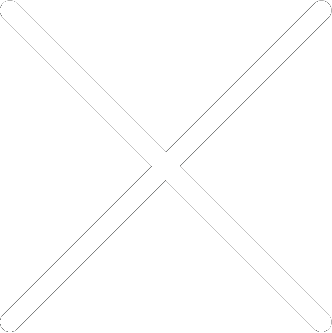
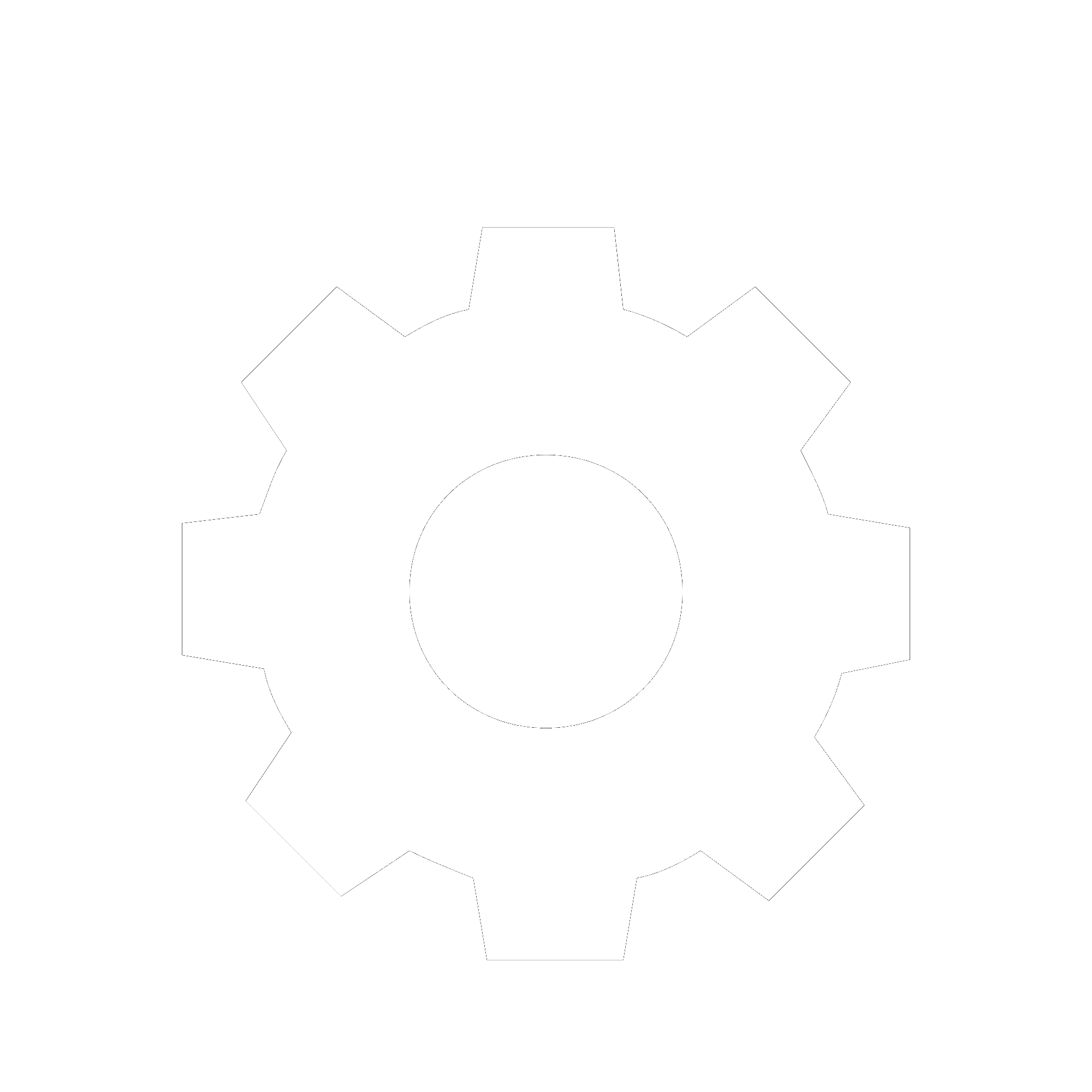
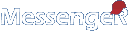
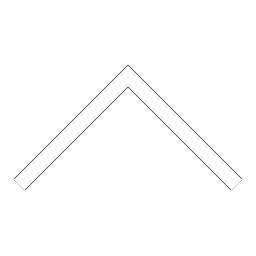
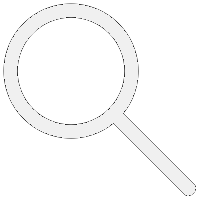

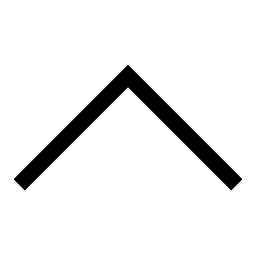
 Add users
Add users Remove users
Remove users Download as Excel/CSV
Download as Excel/CSV