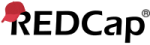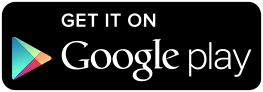PMSMA OBSERVATIONPID 32
 REDCap Mobile App
REDCap Mobile App|
What is the REDCap Mobile App?
The REDCap Mobile App is an app that can be installed on an Android or iOS tablet or mobile device so that data may then be collected in an offline fashion on that device. At some point later on, it may then be synced back to this project on the REDCap server. The app is most useful when data collection will be performed where there is no Internet service (e.g., no WiFi or cellular service) or where there is unreliable Internet service.
Once a user in this project is given 'REDCap Mobile App' privileges, they can navigate to the mobile app page on the left-hand menu and use it to set up this project inside the mobile app on their device. Once the mobile project is set up on the device, the user can collect data (which is stored locally on the device), and then at some point, sync that data back to this project on the REDCap server.
|

|
|
STEP 1: Download the app on your device
You must first download the REDCap Mobile App on your iOS, Android, or BlueStacks (Android emulator) device by clicking the appropriate icon below, or alternatively, if you are not currently on a mobile device, you can search the App Store or Google Play Store for 'REDCap' on your mobile device to find the app there to download. The app is available for the following platforms: iOS 6.0 or later (iPhone 4 and up, iPad 2 and up) and Android 4.3 or later (phones and tablets).
|
|
|
STEP 2: Set up the mobile project on your device
You must have already downloaded the REDCap mobile app on your mobile device or tablet. To set up this project in the REDCap app:
NOTICE: You are a REDCap administrator, and since administrators always have maximum privileges, keep in mind that setting up this project on the mobile app under *this* account means that anyone accessing this project in the mobile app will also have maximum user rights in all parts of that project while in the app. |
|
Delete API Token & Unlink Mobile App
If for security reasons or otherwise you wish to disconnect the REDCap mobile app from this project, you must delete your API token for this project. WARNING: Please be aware that if you are using this API token for the REDCap mobile app and you delete or regenerate the API token, then any data collected for this project on the REDCap mobile app that has not been synced back to the server yet will be PERMANENTLY LOST.
Are you sure you want to delete your API token for this project? This will remove your API access to this project and you will need to request a new API token in order to reinstate access.
WARNING: Please be aware that if you are using this API token for the REDCap mobile app and you delete or regenerate the API token, then any data collected for this project on the REDCap mobile app that has not been synced back to the server yet will be PERMANENTLY LOST.
| REDCap 15.1.0 - © 2025 Vanderbilt University - Cookie policy |
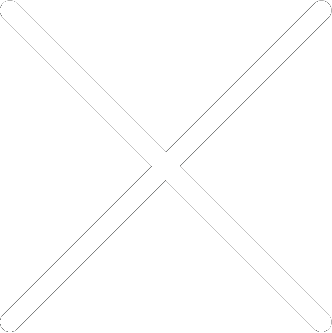
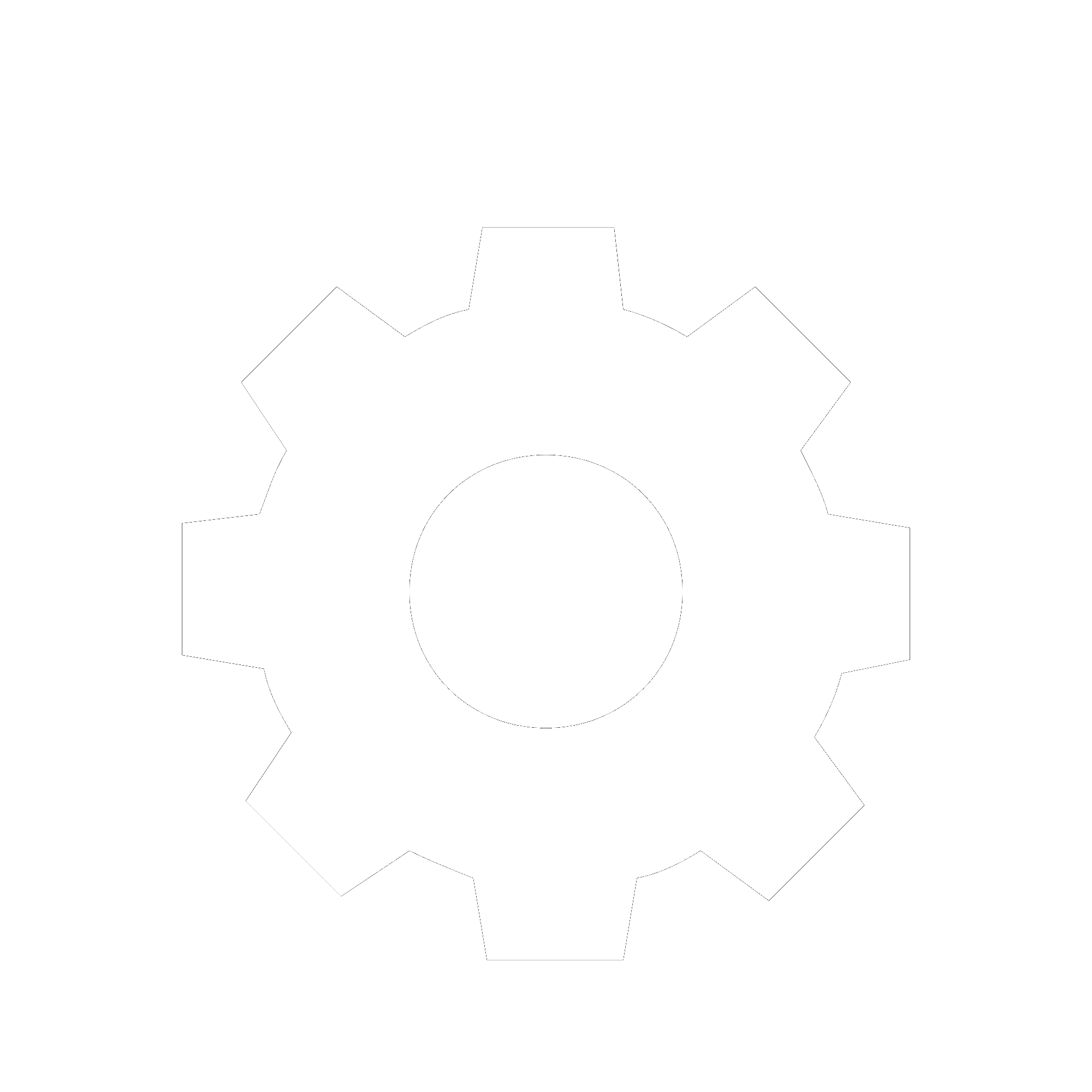
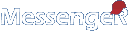
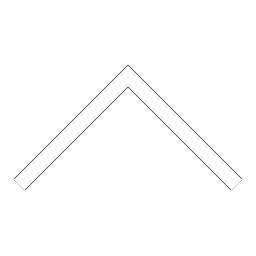
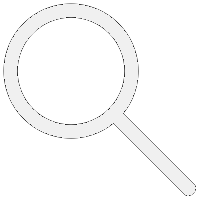

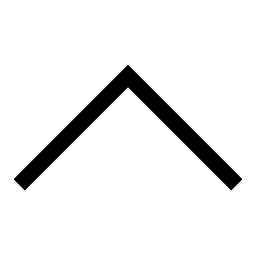
 Add users
Add users Remove users
Remove users Download as Excel/CSV
Download as Excel/CSV